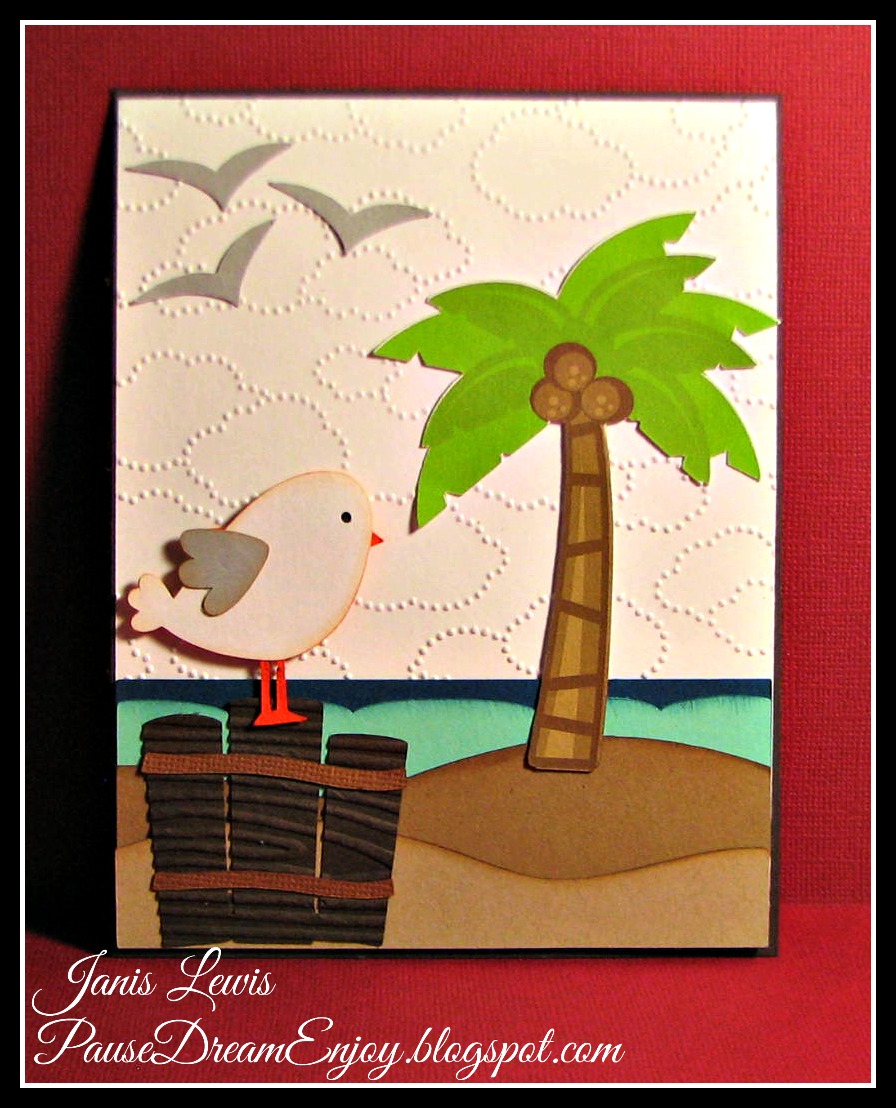My first thought was to create a CAS (clean and simple) card.
Yeah, that didn't happen. LOL
But I love how this card turned out!
Most of the elements on this card are die cuts.
The palm tree is a PRINT-n-CUT on the card.
Isn't it pretty?
Photo heavy coming up.
I decided to give you screenshots of each step to use the
Print-n-Cut feature.
Hope this helps you decide to give it a try if you've
never used the Print-n-Cut feature before
Step 1:
Pull a file onto your Silhouette software virtual mat.
In this example I pulled Miss Kate Cuttables Beach Scene jpeg format.
The Cameo will move around your mat
to find the registration marks.
This is how it knows where the image is
and where to cut.
Click on Cut.
Voila!
Success!
But I love how this card turned out!
Most of the elements on this card are die cuts.
The palm tree is a PRINT-n-CUT on the card.
Isn't it pretty?
Photo heavy coming up.
I decided to give you screenshots of each step to use the
Print-n-Cut feature.
Hope this helps you decide to give it a try if you've
never used the Print-n-Cut feature before
Step 1:
Pull a file onto your Silhouette software virtual mat.
In this example I pulled Miss Kate Cuttables Beach Scene jpeg format.
Step 2:
Click on the TRACE button.
Click on Select Trace Area.
UNcheck High Pass Filter.
Change the percentage on the Threshold
until the image you want is mostly yellow.
Step 3:
Click on Trace & Detach.
Move the image away from the rest of the stuff it left.
Delete all that stuff you don't want.
Re-size your image to meet your requirements
for your project.
Step 4:
Click on Page.
Click on the size of your paper you will print on.
Click on Portrait or Landscape.
Click on the size of your cutting mat.
Step 5:
Click on Registration Marks.
CHECK the box to Show Registration Marks
on your print out.
Step 6:
Click on SEND TO SILHOUETTE.
Or you can click on the printer icon.
If you click on Send to Silhouette,
then choose to either
print
or
skip printing.
If you haven't printed yet, you'll need to do that.
Step 7:
After you have printed,
simply place the paper on your cutting mat.
Insert into your Cameo.
Click Detect Automatically.
The Cameo will move around your mat
to find the registration marks.
This is how it knows where the image is
and where to cut.
Click on Cut.
Voila!
Success!
- Stampin' Up:
- Cloud embossing folder
- solid cardstock
- Miss Kate Cuttables:
- Beach Scene - Palm Tree (using Print-n-Cut feature)
- Smooth Sailing - Seagulls flying
- By the Sea - Seagull sitting on pier logs
- My Scrap Chick:
- Buckles & Borders - used for all the sand, ocean, and horizon cuts
- Foam squares to adhere standing seagull for dimension (Royal Castle Shoppe)
- Some images inked around the edges with various inks and colors
Thanks for stopping by today!
:) Janis
Submitted:
Allsorts - anything to do with water
Inkspirational - photo inspiration (see below)
Creative Card Crew - masculine
Penny's Paper Crafty - anything goes
Submitted:
Allsorts - anything to do with water
Inkspirational - photo inspiration (see below)
Creative Card Crew - masculine
Penny's Paper Crafty - anything goes